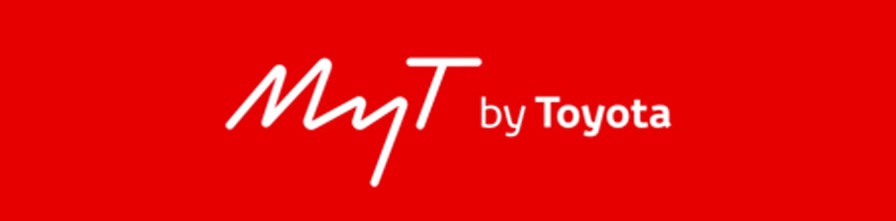MyT Connected Services comprises the MyT App and MyT Multimedia. Each suite is host to its own set of features that make driving safer and more fun, in and out of your car.
The MyT App lets you communicate with your car, wherever you are. You can plan journeys, locate your parked car, and find information on when your car is due to receive maintenance. The Hybrid Coaching feature analyses your driving and tells you how you can improve fuel efficiency when driving your hybrid.
MyT Multimedia also gives you access to useful information like real-time traffic alerts and speed camera alerts and allows you to search for points of interest in the navigation. *for compatible models.